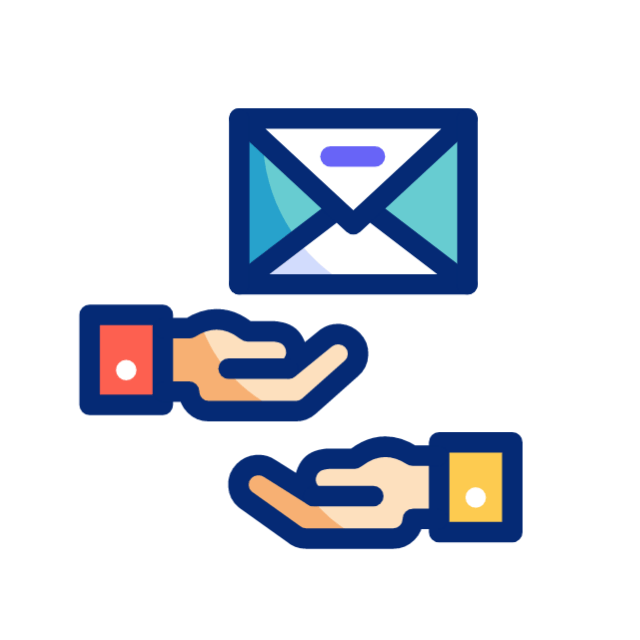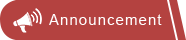Microsoft Edge is the best browser for gamers
Stay safer online
Unleash your productivity and creativity with Copilot
Your AI-Powered Browser
Built-in learning and accessibility tools
Discover your edge at work
Security
Browse safer on the web. Microsoft Edge has built-in security features such as Microsoft Defender SmartScreen and Password Monitor to help keep you and your loved ones protected and secure online.
Edge Secure Network VPN
Get online security protection that is smart enough to turn on when you need it the most– like when you’re connected to an open Wi-Fi network. Edge Secure Network uses VPN technology to stop third parties and bad actors from accessing your sensitive information, so you can make purchases online, fill out forms, and keep your browsing activity away from prying eyes. And best of all, it’s built in and free in Microsoft Edge.
Autofill
Autofill now suggests completions when you start typing on an online form field, so your saved info such as name, email, addresses and more can be quickly filled by just pressing right arrow or tab.
How do I manage my Autofill data?
To add, remove, and change your Autofill data, simply go to your Edge Settings > Profiles > Personal info. You must be signed into Edge to use and manage Autofill.
How do I use Autofill to complete form fields in Edge?
Autofill can automatically suggest completions when you’re typing in a form field in Edge. This means it can pull up your addresses, email
Password Monitor
Password Monitor can check your saved passwords against data breaches and sends you an alert if a password is unsafe so that you can change it immediately.
Microsoft Defender Smartscreen
Microsoft Edge helps you stay protected while you browse by blocking phishing and malware attacks.
Frequently asked questions
-
Where are vertical tabs available?
Vertical tabs are available in Microsoft Edge on the latest versions of Windows and MacOS.
-
If I try vertical tabs will my browser stay that way forever?
No, you can change back to your original browser layout quickly by turning off vertical tabs or even toggle between the two layouts with Ctrl+Shift+,(Comma).
-
How to group tabs together?
You can group tabs by using the Tab groups feature. Right click or press and hold a tab and choose Add tab to a new group.
-
Few of my tabs appear grayed out, what does that mean?
It means those grayed out tabs are sleeping to save browser resources.
 English
English
 हिंदी
हिंदी